| 8 |
# the menu itself for as long as the screen remains in graphics mode. |
# the menu itself for as long as the screen remains in graphics mode. |
| 9 |
menu clear |
menu clear |
| 10 |
menu background splash.png |
menu background splash.png |
| 11 |
menu title Koozali SME Server 10 alpha5 |
menu title Koozali SME Server 10.0 |
| 12 |
menu vshift 8 |
menu vshift 8 |
| 13 |
menu rows 18 |
menu rows 18 |
| 14 |
menu margin 8 |
menu margin 8 |
| 60 |
|
|
| 61 |
label linux |
label linux |
| 62 |
menu label ^Install Koozali SME Server 10 |
menu label ^Install Koozali SME Server 10 |
| 63 |
|
text help |
| 64 |
|
Try this one as default install. It uses kick-start to prepare your disk, |
| 65 |
|
then will let you setup the repo that you want to install from. |
| 66 |
|
If you use the GUI partitioning menu, it will use the CentOS default |
| 67 |
|
instead of our settings, and you will need to restart the installer. |
| 68 |
|
endtext |
| 69 |
kernel vmlinuz |
kernel vmlinuz |
| 70 |
append initrd=initrd.img inst.stage2=hd:LABEL=SME\x20Server quiet inst.ks=hd:LABEL=SME\x20Server:/ks.cfg |
append initrd=initrd.img inst.stage2=hd:LABEL=SME\x20Server quiet inst.ks=hd:LABEL=SME\x20Server:/ks.cfg |
| 71 |
|
|
| 72 |
|
label text |
| 73 |
|
menu label ^Install Koozali SME Server 10 in text mode |
| 74 |
|
text help |
| 75 |
|
If you dislike GUI and rather a text interface, this is for you. |
| 76 |
|
It uses kick-start to prepare your disk, then let you setup the repo you want. |
| 77 |
|
If you use the partitioning menu, it will use the CentOS default |
| 78 |
|
instead of our settings, and you will need to restart the installer. |
| 79 |
|
kernel vmlinuz |
| 80 |
|
append initrd=initrd.img inst.stage2=hd:LABEL=SME\x20Server quiet inst.ks=hd:LABEL=SME\x20Server:/ks.cfg text |
| 81 |
|
|
| 82 |
label check |
label check |
| 83 |
menu label Test this ^media & install Koozali SME Server 10 |
menu label Test this ^media & install Koozali SME Server 10 |
| 84 |
menu default |
menu default |
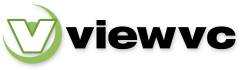
 Parent Directory
|
Parent Directory
|  Revision Log
|
Revision Log
|  Revision Graph
|
Revision Graph
|  Patch
Patch